Ngayon pag-uusapan naman natin ang mga common networking devices and their functions. Ito ay para mas maintindihan natin kung pano sila gumagana at ang mga roles nila sa computer networking. Malaki rin ang maitutulong nito sa ating CCNA journey dahil ito ang magiging foundation ng knowledge natin sa CCNA.
Ang mga common networking devices na ito ang makaka-salamuha natin sa ating CCNA career kaya malaking tulong na maintindihan natin ang basic functions ng mga ito.
Medyo mahaba-habang kwentuhan ‘to mga idol kaya simulan na natin. Let’s talk about some of the common networking devices.
1. Switch

Ang mga switches ay ginagamit din upang mag-connect ng iba’t ibang end devices. Karaniwan itong ginagamit upang ma-distribute ang local area connection sa mga PC, printers, copiers, ip phones and other devices. Ngayon meron na ring mga advance switches gaya ng mga layer 3 switches, pag-uusapan natin yan in the future.
Hindi kagaya ng mga hubs, ang mga swithces ay nag-ooperate sa layer 2 ng OSI model(layer 1 in TCP/IP – network access layer).
Ibig sabihin, may kakayahan ang mga switches na mag-analyze ng traffic at gumawa ng intelligent decision kung saan lamang ito nararapat ipadala. Maaring ipadala ito sa specific port or destination port lamang or maari rin naman na sa lahat ng port.
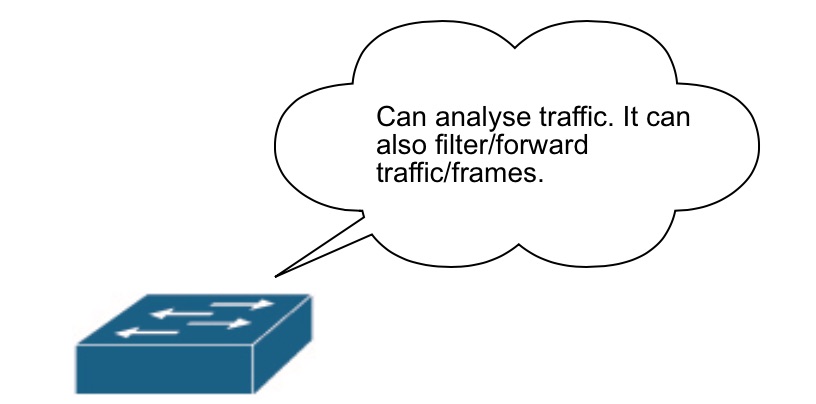
Pag-uusapan natin ito pagdating sa switching topics in the future.
Isa pang kagandahan sa mga switches ay bawat port nito ay isang collision domain lamang. Kung ang hub ay isang malaking collision domain at bawat devices na naka-connect dito ay member ng naturang collision domain, iba naman sa mga switches.
Pagdating sa switch, bawat PORT or INTERFACE ay isa lamang collision domain. Ibig sabihin, kung meron kang 48 ports na switch, 48 collision domain ang meron ito.
Dahil dito, naalis na ang posibilidad ng magkaroon ng collision. Pero take note na ang isang switch ay isa namang malaking broadcast domain. Ibig sabihin, lahat ng ports nito ay member ng naturang broadcast domain.
Ang broadcast domain naman ay grupo ng mga devices na pwedeng maka-receive ng broadcast. Ang broadcast ay ang proseso ng pagpapadala ng switch ng frames or traffic sa lahat ng member ng broadcast domain nito or sa lahat ng kanyang ports to send/receive updates or information.
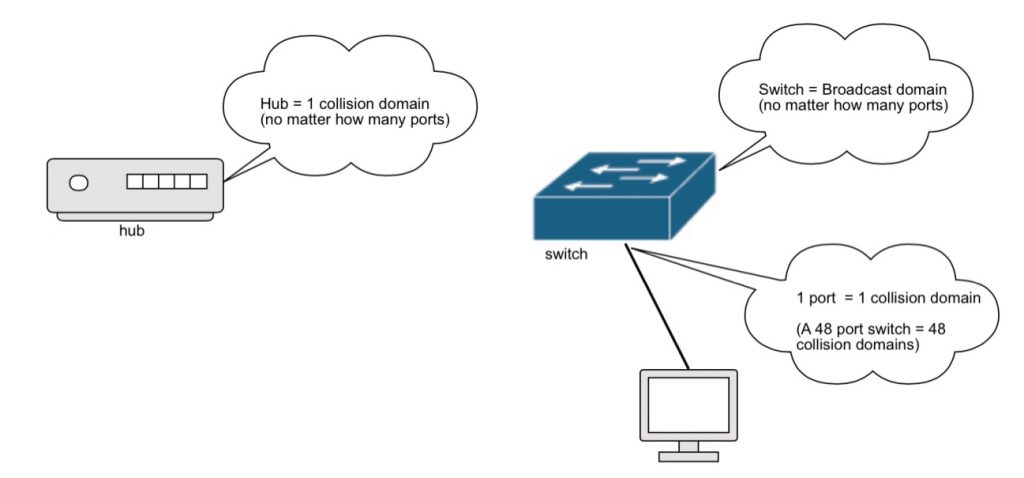
Minsan tinatawag din multi-port bridge ang isang switch. Ang mga switches din ay nag-ooperate ng full-duplex mode. Ibig sabihin, pwedeng sabay na mag-send at receive ang isang devices na connected dito. Take note ha, meron tayong tinatawag na managed and unmanaged switches.
Kagaya ng pinag-usapan natin sa naunang lesson, ang managed switches(like switches from Cisco, Juniper etc. na ginagamit sa enterprise) ang may mga advance features and capabilities.
Ang unamanaged switches na karaniwang ginagamit sa bahay, computer shops at maliliit na office ay na plug and play lang. Pero the fundamentals of how they work are the same.
How switches works in networking

Sa sample image natin sa itaas, ipinapakita ang basic function ng isang switch. Let me explain.
Let say si host A ay gustong maki-pagcommunicate kay host G, so mag-sesend ng request si host A and when the ‘frame’ arrives at the switch, the switch look at the destination mac-address (which in case ay mac-address ni host G).
Ise-search ngayon ni switch sa kanyang mac-address table(also known as content addressable memory or CAM table) kung saan ang location (port) ni host G at ipapadala lamang nito ang frames or traffic sa destination port na iyon.
Kung wala sa mac-address table ni switch ang mac-address ni host G, saka n’ya lamang ito ipapadala sa lahat ng ports(maliban sa source port or kung saan ito galing or port ni host A) at ito ang tinatawag na broadcast.
Ganito ang nangyayari kapag bago pa lamang mag-cocommunicate si host A papunta kay host G.
Host A: Kelangan kong maka-usap si host G, eto ang details n’ya. Ifo-forward n’ya ito ngayon sa port or interface papunta sa switch kung saan s’ya naka-connect.
(Since si switch ay layer 2 device sa ating OSI model or TCP/IP model, mac-address information ang ina-analyze at pina-process n’ya.)
Switch: Ok host A, base sa aking mac-address table, si host G ay nasa port or interface 16. Let me send your request to it (assuming na naka-pagcommunicate na si host G kay host A or sa ibang devices before).
Pero kung hindi pa, ganito ang nangyayari.
Switch: Host A, wala sa mac-address table ko si host G, let me ask all of my ports/interfaces except you (so mag-sesend si switch ngayon ng broadcast message sa lahat ng kanyang ports maliban sa port ni host A). Sabi ni switch sa kanyang mga ports, hey guys sino sa inyo ang may mac-address na ganito (AA:AA:AA just for example)?
Lahat ng ports ay makaka-receive nito pero tanging ang may mac-address lamang na (AA:AA:AA) ang sasagot which is host G.
Host G: Hey switch ako yan! Let me talk to host A.
Idadagdag ngayon ni switch sa kanyang mac-address table ang mac-address ni host G para sa susunod na may maki-pagcommunicate dito alam na n’ya kung saan ipapadala agad ang frames or traffic. And the process repeat para sa ibang mga ports at devices sa switch.
What is mac-address table?
Ang mac-address table(or cam table) sa madaling salita ay ang listahan ni switch ng lahat ng mac-addresses na connected sa kanyang mga ports. Ginagamit ito ni switch sa pagdedesisyon kung saan nya ipapadala or ifoforward ang frames or traffic.
Bawat mac-address ng devices na nagsesend ng frames kay switch ay inililista or idinadagdag nya sa kanyang mac-address table kasama kung saang port siya connected. Sa paraang ito, natatandaan ni switch kung kanino galing at kanino ipapadala ang mga frames or packets.
The picture below shows a sample of mac-address table from our switch.
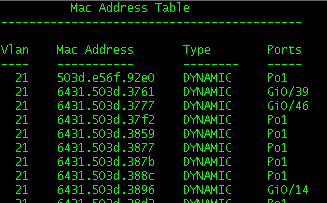
As you can see, ito ay listahan ng mga ports at mac-addresses ng mga devices na connected sa switch. Kasama rin sa mac-address table ang mga vlans kung saan naka-assign ang mga ports at mga “type” kung dynamic ba or static ang mga naturang mac-address.
Take note, the switch mac-address table doesn’t specifically means na ang mac-address na katapat ng isang port ay ang device naka-tusok or naka-connect dito. It can be a different device located somewhere in the network or other switches.
Ibig sabihin, we have to check and verify pa kung ano talaga ang mac-address ng device na nakatusok sa isang port kung kailangan nating malaman. Pwede kasing ito ay “na-learn” lamang ng switch dahil naki-pagcommunicate na ang ibang devices na connected sa kanya sa naturang device. Don’t worry, we will get deeper with them in the switching topics.
Let’s talk about the next device.
2. Router

Ang router naman ay ang networking device na nag-ooperate sa layer 3 ng OSI model(Internet layer ni TCP/IP). Ito ang concern sa pagro-route ng packets from one network to another.
Kagaya ng mga swithces, meron din capabilities ng mag-analyze at mag-filter ng traffic ang mga routers(using ip addresses). Dito ibina-base ng mga router ang decision nila kung papano nila ipapadala ang packets from source network to the destination network(Image source: Cisco ASR routers)
Kung ang isang switch ay isang malaking broadcast domain, sine-segragate naman ng router ang broadcast dahil ang isang PORT or INTERFACE nito ang siya lamang member ng naturang broadcast domain. Ibig sabihin, isang port lang ng router ang pwedeng maka-receive ng broadcast galing sa switch.
How router works?
Kung ang mga switches ay concern sa mac-addresses ng mga devices na connected sa port nito, ang mga routers naman ang concern sa IP addresses ng mga devices at network addresses kung saan sila nabibilang.
Kagaya nga ng nabanggit ko kanina, ito ay nag-ooperate sa layer 3 ng OSI model(internet layer in TCP/IP). Ginagamit ng router ang IP address information from its routing table para malaman niya kung saan iro-route or ipapadala ang packets.
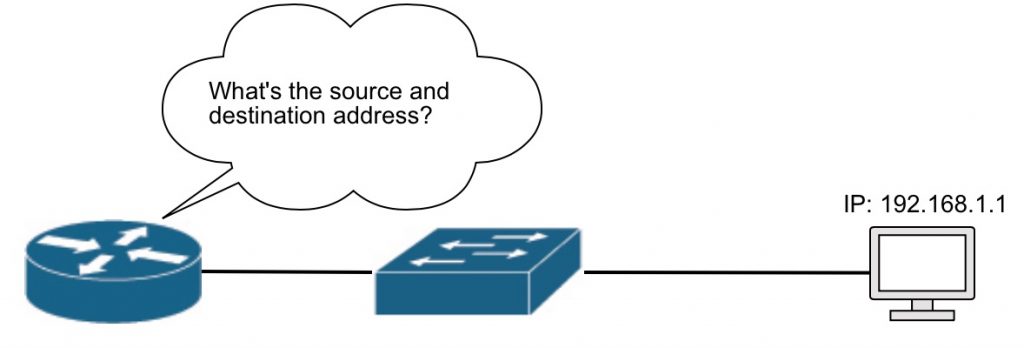
Kung ang mga devices na gustong mag-communicate ay nasa isang “subnet” or network lamang, hindi na natin kakailanganin ng router or layer 3 device(pero imposible ito lalo na sa enterprise or malalaking networks).
Kung merong dalawang devices na nasa magka-ibang network at gustong mag-communicate, kakailanganin ng isang router or layer 3 device para mai-route ang packet mula sa source papunta sa destination.
Magbigay tayo ng halimbawa.
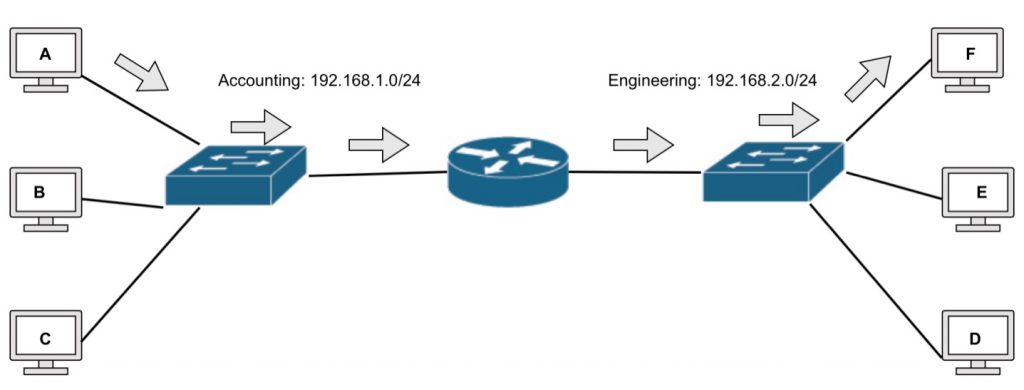
Sa sample image natin sa taas, meron tayong dalawang network (Accounting and Engineering). Paki-ignore muna yung mga IP addresses, we will discuss about them in the future lessons.
So bago maka-pagcommunicate si host A kay host F, since mag-kaibang subnet or network sila, kinakailangan natin ng router or layer 3 device para mai-route ang mga packets papunta sa Engineering network (192.168.2.0/24) galing sa Accounting network(192.168.1.0/24).
In a nutshell, ganito ang nangyayari. Si host A magsesend ng request kay switch na gusto niya maki-pagcommunicate kay host F. Si switch naman, titingnan niya ngayon sa mac-address table niya kung nakalista ang mac-address ni host F.
Kung nakapag-communicate na sila before, nakalista na ito sa mac-address table ni switch at alam na niya na ipapadala niya ito sa port or interface kung saan naka-connect si router (remember how switch work? Ganun pa rin).
Ganito naman ang nangyayari pagdating sa router.
Host A: Kelangan ko maka-usap si host F. Pano s’ya puntahan?
(Since ang mga router ay nag-ooperate sa layer 3, IP address ang tinitignan nila).
Router: Ok host A, let me check my routing table kung pano ka makaka-pag communicate kay host F. Patingin ng IP address n’ya pati na rin IP address mo.
Kung ang destination IP address or IP address ni host F ay nasa routing table ni router, ipapadala ni router ang packet sa interface na associated sa network na iyon. In this case, another switch papunta kay Engineering network.
Router: Base sa aking routing table, ang IP address ni host F ay nasa network 192.168.2.0/24. At base sa “routing protocols” na naka-set sakin, makakarating ka doon via EIGRP. Let me send your request to that now (pag-uusapan natin ang mga routing protocols in the future).
Marereceive ng switch sa Engineering network side ang request at mauulit kung papaano gumagana ang isang switch. I-checheck ni switch (Engineering network side) ang mac-address ni host F sa kanyang mac-address table at ipapadala n’ya ang request kung saang port ito connected.
Kung walang route na naka-set sa routing table ni router papunta kay host F or kay Engineering network maaring i-drop ni router ang packet or depende sa naka-set na configurations.
What is a routing table?
Okay, since ilang beses nating nabanggit ang salitang routing table, let me explain what it means.
Kung ang mga switch ay may mac-address table na ginagamit nila sa pag-analyze ng frames at pag-dedecide kung saan ito ipapadala, ang mga router naman ay may routing table na listahan ng mga “routes” kung papaano mabilis mararating ang isang network destination.
Dito sa routing table, naka-indicate kung saan dadaan(anong interface or device) ipapasa ni router ang information para makarating sa destination.
Ang mga routes ay pwedeng manually configured sa mga router or pwede ring “dynamically learned” via routing protocols. Ididiscuss natin ang mga ito sa future articles.
Here’s an example of a routing table.
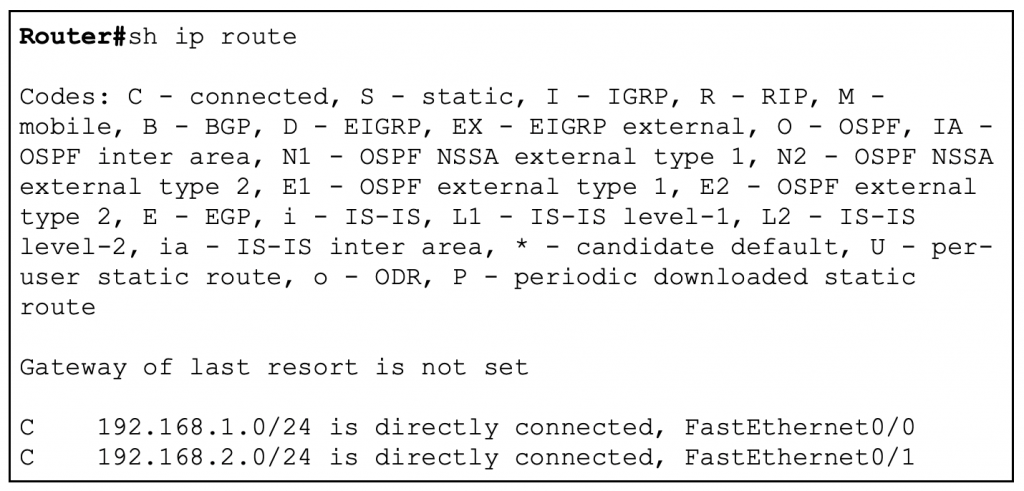
We’re good?
We only talked about the basics of how a router works here, in the routing topics, we will cover more of this.
Let’s move on.
3. Access Points
Sa panahon natin ngaun, ang isa sa mga advance at modern setup ay wireless network(or wifi). At kapag pinag-usapan natin ang wifi, laging kasama dito ang tinatawag natin na access points(AP).
Ang access point ang devices na ginagamit natin to ‘transmit’ network signals accross “radio frequency” channels. Ibig sabihin, we can connect and communicate through the network wirelessly.
In residentials(like what we normally have in our home), we directly connect our devices through our home router. It acts as an all-in-one device for our network. Pero sa mga enterprise at malalaking network, gumagamit tayo ng mga access point to allow wireless devices para maka-connect sa network.
As I mentioned, it send and receive signals via radio frequency over 2.4 or 5 GHz.
Kagaya din sa wired or cable connection, it goes through a newtork interface card(this time nga lang through the air via radio frequency) para makapag-communicate sa ating network.
Ang mga devices natin like laptops, smartphones, tablets etc. ay may mga wireless network interface card installed to receive and send signals to the access point. The access point connect us to the network.
How access point works
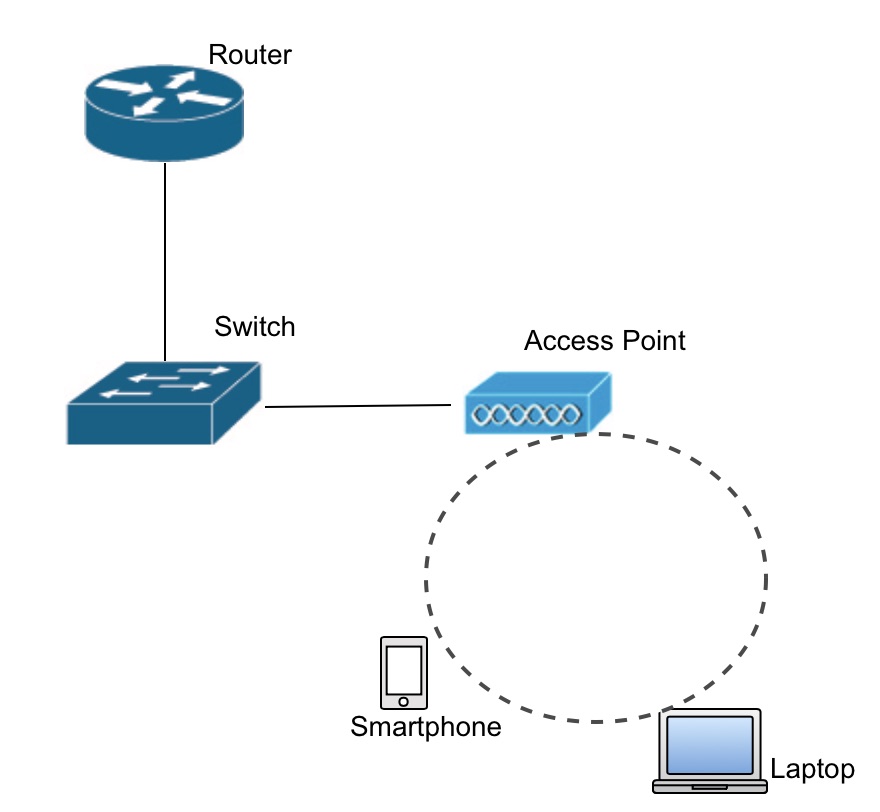
In a simple term, ang access point ay nagse-send or nagge-generate ng data then convert it to “wireless signals” para matanggap or ma-pick up ng mga users or wireless devices in its surroundings.
In a more technical terms, gaya nga ng nabanggit ko, it needs to be connected sa wired(ethernet) network, then it’ll receives data tapos tska niya ico-convert into a 2.4 GHz or a 5.0 GHz wireless signals. The overview, looks like this.
The laptop and smartphone in our simple diagram can connect to the network through the access point. Natatanggap or napi-pick up nito yung signal na galing sa access point(which was receieved from a network switch and translated into wireless signal).
In an enterprise setup, hindi lang isa or dalawa ang access points ang ginagamit. Kadalasan maraming naka-deploy na AP(access point) to support the wireless needs of the organization.
Sa enterprise setup din, ang mga AP ay karaniwang mina-manage through wireless controller or WLAN controller. Think of it like a management software or management center for wireless access points in the network. Dito rin mina-manage or ina-adjust ang mga iba pang settings na may kinalaman sa mga functions ng access point gaya ng channels, RF power, security, authentication and so on.
We’re gonna talk about that in the wireless topic. For now, I hope you now gets the main function of the access point.
Wheew! Medyo mahaba lesson natin today mga idol. I hope nakatulong ang article na ito upang maintindihan n’yo ang mga common networking devices and their basic functions.
There are other devices being used in the network na hindi kasama sa article na ito like Firewalls, Wireless LAN Controller and more. They are included in our CCNA Fundamentals Ebook as well as in the CCNA Masterclass. Shoot me an email if you need more information about them.
For now, focus muna tayo sa mga basic at foundations ng computer networking upang sa ganon ay mas maging ready tayo sa mga future CCNA topics and advance lessons. Stick around mga idol!
Please don’t forget to like our facebook page to get real time updates or subscribe via email to get the updates directly to your inbox. Until next time. Woooh!
Excellent
Thank you!
Hi Billy! great page. i’m planning to take CCNA. ask ko lang paano makuha or technics kung pano tamang pagkuha ng Subnet Mask at IP? yun may mga /24 /32 ano ibig sabihin nun?
thank you
Hi Loi,
All lessons are listed here, including IP addressing and subnetting, kindly check. Thanks!
Bago pa lang ako dito,
ask ko lang sir, sa MAC Address table, san ko makikita yun?anong command?tapos kada dagdag ng devices sa switch ay kusa ba na nadadagdag or icoconfigure pa sya?
salamat sa lessons hanggang dito pa lang sir nababasa ko.
dagdag ko po pala, yun same VLAN pero nagkakataon po ba na different mac address tapos same port?magkakaroon po ng problem? like sa example diff. MAC same port p01?salamat
That can’t happen in normal situation. Why? Kasi isang device lang naman pwede mo i-connect kada port. Kung meron ka man naka-connect na device sa port na yun then nag-connect ka ng bago, mag-uupdate yun sa mac-address table at mareregister ung new mac-address on that port. Sana malinaw. Hehe. Salamat.
Switch#show mac-address table or show mac address-table
Tapos pag single address or device eto naman: Switch#show mac-address address
Lahat ng dumadaan sa switch na device ay na-sasave ang mac-address sa mac-address table with in a certain time(age limit). 5 minutes ang default if I can remember correctly then pag-wala ng communication or activity on that device, mace-clear yun sa mac-address table. I hope it helps. Thanks!
Hi Sir!
Tanong ko lang po kung ano pong difference ng ARP (Address Resolution Protocol) sa broadcast? Kasi ang sabi niyo po pag hindi alam ng isang Switch ang mac-address ng isang device na konektado sa kanya ay magse-send siya ng broadcast? Habang ang ARP naman po (sa pagkakaalam ko po) ito po ang sinesend ng isang Switch para irequest ang mac-address ng device na konektado sa kanya.
Or baka naman po magsesend ng broadcast ang Switch ng ARP requesting the mac-address of the devices connected to it? Pasensya na po kung medyo magulo I just need to be enlightened. ^^
Hi Sven, thanks for visiting the blog. Good question. ARP is a type of broadcast message.
Let say PC1 connecting to PC2, kung unang beses palang nila mag-coconnect, magsesend ng ARP request si PC1 sa lahat ng possible PC sa network kung nasan sila. Again ito ay isang broadcast message kasi isesend ito ni PC1 sa address na FF:FF:FF:FF para matanggap ng lahat ng PC sa naturang network. Dun sa arp request na un naka-encapsulate or nakapa-loob ang IP address ng receiving device(this time PC2). After ma-send ni PC1 ang arp request sa lahat, tanging si PC2 lamang ang mag-rereply back at sasabihin na siay ang may ari nung IP address and isesend niya pabalik ang kanyang mac-address kay PC1. I hope it helps. Thank you!
Ahh! Salamat idol! ^^ I may now rest into bits hahaha
Maraming Salamat dito idol! ::)
NP idol. Keep reading and sharing. 🙂
Please provide the CCNA Lessons in english language if you can…..
Unable to understand the language above.
I appreciate a lot for your great work in making this blog.
Though, it helps me a lot…
Thanx a Mill….
Hello, this blog is dedicated to fellow Filipinos that’s why it was written in taglish. There are many other blogs out there which was written in English. Thank you.
hahahha korek para samin yan talaga hahah
Very helpfull 🙂
How to be u po Sir Idol.?
Hi Sir Billy! Ask ko lang po kung ang router lang po talaga is yung kailangan for network to network? Or pwede naman po magamit ang switch for network to network communication? And isa pa po hehe. Nabasa ko po sa comments yung about sa pagsasave ng mac address. Yung 5 mins po ba is yung duration kung matatanggal na yung mac address na yun sa mac table or yun po yung time para masave yun sa mac table? Thank you very much po and God bless! ^_^
You need routers to connect your network outside(ex. internet or other network outside your facility). Yes, nagre-refresh mac-add table every 5 mins to check kng un p rin device n un ang nakatusok on that port. 🙂
Ayos to idol masarap basahin lalo na at taglish nakaka gana hehe. Keep it up!! Salamat.
Thanks Adrian!
Hi! All lessons are helpful. Kumbaga back to basics talaga! Very informative! KUDOS?
Thanks Rhea!
Hi,
Idol baka meron kang PDF na tagalog version explaination para ma download ko sa katulad kong newbie lang sa network world.
Thank you
Did you check the CCNA Basic and Fundamentals Ebook idol? Thanks!
Boss idol sir. nagwowork ako as IT support. napakalaking tulong ng blog mo sken. dito ko naliwanagan. galing ng explanation mo bro. sana wag kang magsawang magbahagi ng kaalaman mo. THANKS BRO!!!!!
sir kita kita sa Negosyo University hehehe…
Salamats!
Sobrang good vibes nung conv ni host A, G and switch HAHHAHAHHAHA thanks for exerting so much effort para maintindihan naming lahat <3 commended!!
Hello po Idol,
Ask ko lang po, pano po ba gumagana ang VLAN? Lage ko po syang naririnig, gaano po ito kahalaga sa networking?
Hello Sir Billy,
Clarification lang po, ano ang pagkakaiba ng Frames, Traffic at Packets. Ginamit niyo po kasi yung term na frame/traffic at packets while explaining sa switch pero nung router na ang ine-explain, packets na lang po ang term na ginamit niyo..
Salamat
GOT IS SIR 🙂
Idol paki paliwanag saamin in taglish ang WHATIS PACKETS, FRAMES and TRAFFIC!
Thanks IDOL hopefully masagot mo ito para makita na inaupdate mupa yung blog, at the same time plano korin bumili ng EBOOK mo IDOL.
GODBLESS and Thank you!
A very Big help!
Hi idol ano po ang difference ng switch at routers at ano po ang disadvantage ng bawat isa?
Idol ang lupit ng pagkaexplain on how the devices works and communicate. Dati sa prof ko ang gulo neto and now nabigyan ako ng kaliwanagan. Thanks and now looking forward sa mga future topics.
Sir Billy,
Thank you for the lesson.
sana pagkatapos nitong covid 19 makaroon kayo ng seminar para makita ko naman kayo in person idol =)
salamat =)
Hiiii!! Super helpful ng topic na to for me. Mas naliwanagan ako sa Hubs, Switch at Router. (at iba pang details na kinover mo dito.)
Sana idol macover mo din yung pag gamit ng Wireshark. Hehe. 1st time ko magbasa dito. 😀 Di ko akalain matatapos ko. Thank you!
Hello Sir Billy! Reading this in 2023 and na-amaze talaga ako. I am about to take over my papa’s internet business and I was really having a hard time intindihin yung system na nacreate niya. Now nabawasan yung pressure ko after I found your blog and starting to understand a lot about network, you are truly God sent. Thank you!